Last updated on July 12, 2023
In today’s digital age, where visual content plays a significant role in our everyday lives, the ability to search with an image has become an invaluable tool. With billions of images available on the internet, finding information about a particular image or discovering similar visuals can be a daunting task. However, thanks to advancements in technology, popular search engines like Google have introduced a feature that allows users to search using images instead of text. Whether you are trying to identify an object, find the source of an image, or explore visually similar pictures, learning how to effectively search with an image on Google can greatly enhance your online experience and make your quest for information more efficient than ever before.
Why searching with images is useful
One of the main reasons why searching with images is useful is because it allows for a more efficient and accurate way to find information. When using traditional keyword searches, it can sometimes be challenging to accurately describe what you are looking for in words. However, by using images as your search query, you can easily convey what you are looking for visually, increasing the chances of finding relevant results.
Additionally, searching with images can also help in identifying objects or locations that you may not know the name of. For example, if you come across a beautiful flower but are unsure about its name or origins, simply taking a picture and conducting an image search can quickly provide you with the necessary information. This capability makes searching with images particularly valuable for those who have limited knowledge or vocabulary on a particular subject. Furthermore, searching with images on Google allows users to discover visually similar content. By uploading an image or entering its URL into the search bar, Google will analyze the image and provide results that include similar visuals or related information. This feature is especially beneficial when trying to find specific products, artworks, landmarks, or even fashion inspirations based on an image’s visual attributes.
How to search by image on desktop
To search by image on desktop, start by going to the Google Images website. Once you are there, click on the camera icon in the search bar. This will open up two options: “Paste image URL” and “Upload an image.” If you have the URL of an image you want to search, choose the first option and paste it into the box. If you have an image saved on your computer that you want to use, select “Upload an image” and browse for it in your files.
After pasting or uploading the image, Google will generate results based on that specific picture. These results may include visually similar images as well as websites where that particular picture appears. You can also try using filters like size or color to refine your search further. Additionally, if there is any information about a landmark or famous object in the photo, Google may provide relevant details about it. Searching by image can be very helpful when trying to find more information about a certain picture or identifying its source and context. It can also aid in discovering visually similar images for design inspiration or finding higher resolution versions of a specific photo.
How to search by image on mobile
One way to search by image on mobile is by using the Google Chrome app. First, open the Chrome app and go to the website where the image you want to search with is located. Tap and hold on the image until a menu appears, then select “Search Google for this image.” You will be redirected to a new tab displaying results related to the image. Another method is by using the Google Lens app. Download and install the app from your device’s app store, then open it. Tap on the gallery icon to select an image from your phone’s gallery or use your camera to take a photo of an object or scene. The app will analyze the image and provide you with relevant information or options for further searching based on what it recognizes in the picture.
Searching by image on mobile can be useful in various scenarios, such as identifying objects, finding visually similar images, or researching specific subjects. Whether through browser-based methods like Chrome or dedicated apps like Google Lens, these tools make it easier than ever to perform reverse-image searches directly from your mobile device.
Tips for getting accurate results
When searching with an image on Google, there are a few tips you can follow to ensure accurate results. Firstly, it’s important to use high-quality images for your search. The clarity and resolution of the image can significantly affect the accuracy of the results. If possible, try to find larger sized images that provide more details. Another tip is to crop or edit the image before searching. By isolating the specific object or subject in the photo, you can eliminate any distractions and focus solely on what you want to search for. This will increase the chances of finding accurate results that match your desired search criteria.
Lastly, consider using different search engines or reverse image search tools. While Google is a popular choice for image searches, other platforms may yield different results and provide additional information that could be useful in your quest for accuracy. Experimenting with multiple sources can help ensure comprehensive and precise outcomes when searching with images online. Overall, by using high-quality images, cropping/editing before searching, and exploring various search engines or tools, you can enhance your chances of getting accurate results when conducting searches based on an image on Google or other platforms.
How to use reverse image search
One popular way to use reverse image search is by using Google Images. To begin, go to the Google Images website and click on the camera icon in the search bar. You can then either upload an image from your computer or paste the URL of an image from the web. After uploading or pasting the image, Google will generate results that are visually similar or related to the uploaded image.
Another method is using reverse image search through various browser extensions and apps. These tools allow you to right-click on any image online and select “search by image” from a context menu. The extension/app will then perform a reverse search and display relevant results based on that particular image. By utilizing reverse image search techniques, you can effectively find information about an unknown object, identify fake profiles or images online, discover higher resolution versions of images, track down original sources of images for proper attribution, and even locate similar products for purchase online just by uploading or pasting an existing photo into a search engine tool.
Understanding Google’s reverse image search results
When conducting a reverse image search on Google, it is essential to understand the results you may encounter. The search engine provides various types of information based on the image uploaded or URL provided. Firstly, Google presents visually similar images that have been indexed from across the web. This allows users to find images with similar content or style. Secondly, the search results include web pages where the image appears. This can be helpful in identifying the original source and context of an image. Additionally, Google may display related searches to provide alternative options or more specific results.
To further comprehend Google’s reverse image search results, it is crucial to grasp how they are ranked and organized. The algorithm takes into account factors such as relevance, quality, and authority when presenting visual matches and related images. Users can refine their searches by utilizing advanced tools like filtering for specific sizes or searching within a particular time frame.
Other tools and alternatives for image search
Apart from Google, there are several other tools and alternatives available for conducting image searches. One popular option is TinEye, which is a reverse image search engine that allows users to find where an image originated from, as well as any modified or similar versions of it. Another alternative is Bing Image Search, which provides similar functionality to Google Images but with its own unique algorithms and database.
Additionally, there are specialized image search tools available for specific purposes. For example, if you are looking to find images related to fashion or home decor, platforms like Pinterest and Houzz offer extensive collections of user-curated images in these categories. Another tool worth mentioning is Yandex.Images, a Russian search engine that offers an advanced reverse image search feature similar to TinEye.
Ultimately, while Google may be the most widely used image search engine, exploring these alternatives can provide additional options and potentially uncover different results based on their respective databases and algorithms. While image search is a useful feature when you are trying to find specific keywords or images, it can also be a powerful tool in general. The more you use it, the better your results will become.
Conclusion: The power of searching with images
In conclusion, searching with an image on Google can be a powerful tool for finding information and discovering new content online. By following the simple steps outlined in this article, users can easily upload or drag and drop an image to initiate their search. They can then take advantage of the various features offered by Google, such as reverse image search and visually similar images, to refine their search results and explore related content. Whether it is identifying unknown objects, finding higher resolution versions of an image, or conducting research on a specific topic, using Google’s image search feature can significantly enhance the online searching experience. So why wait? Start exploring the world of visual search today and unlock a whole new dimension of knowledge and discovery!
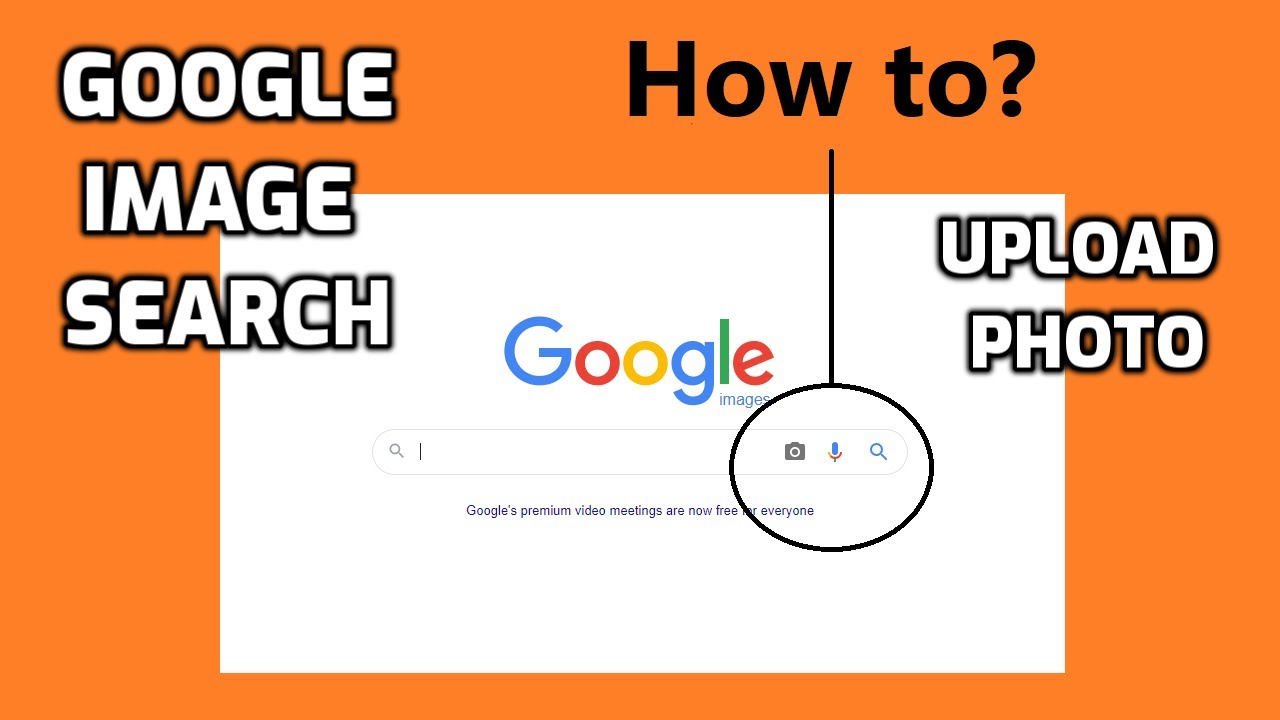





Be First to Comment